QuickBooks Online is a robust cloud-based accounting solution designed to streamline financial management for businesses of all sizes. Accessing your QuickBooks Online account efficiently is essential for maintaining accurate records and ensuring smooth operations. In this guide, we’ll walk you through the steps to log in to QuickBooks Online, troubleshoot common login issues, and optimize your user experience.
Understanding QuickBooks Online Login
QuickBooks Online allows users to access their accounting data from anywhere with an internet connection. Logging in requires your Intuit account credentials, which include your email address or user ID and password. This setup ensures secure access to your financial information.
Steps to Log In to QuickBooks Online
-
Navigate to the QuickBooks Online Login Page: Open your preferred web browser and go to https://quickbooks.intuit.com/login/.
-
Enter Your Credentials:
-
Email or User ID: Input the email address or user ID associated with your QuickBooks Online account.
-
Password: Enter your secure password.
-
-
Two-Factor Authentication: If enabled, you’ll receive a verification code via email or text message. Enter this code to proceed.
-
Access Your Dashboard: Upon successful login, you’ll be directed to your QuickBooks Online dashboard, where you can manage your financial data.
Troubleshooting Common Login Issues
Encountering login problems can be frustrating. Here are some common issues and their solutions:
-
Forgotten Password: Click on the “I forgot my password” link on the login screen. Follow the prompts to reset your password via your registered email.
-
Incorrect Email or User ID: Ensure that you’re entering the correct email address or user ID associated with your account. If unsure, use the “Find my email or user ID” option.
-
Browser Issues: Clear your browser’s cache and cookies, or try accessing QuickBooks Online using a different browser or an incognito/private window.
-
Account Locked: After multiple unsuccessful login attempts, your account may be temporarily locked. Wait a few minutes before trying again or follow the on-screen instructions to unlock your account.
Tips for a Smooth Login Experience
-
Enable Two-Factor Authentication: Adding an extra layer of security helps protect your account from unauthorized access.
-
Use a Password Manager: A password manager can help you create and store strong, unique passwords for your accounts.
-
Regularly Update Your Password: Changing your password periodically enhances security.
-
Bookmark the Login Page: Save the QuickBooks Online login page in your browser for quick access.
Conclusion
Efficiently logging into QuickBooks Online is vital for managing your business’s financial health. By following the steps outlined above and proactively addressing potential issues, you can ensure uninterrupted access to your accounting data. Remember to keep your login credentials secure and update your password regularly to safeguard your information.QuickBooks

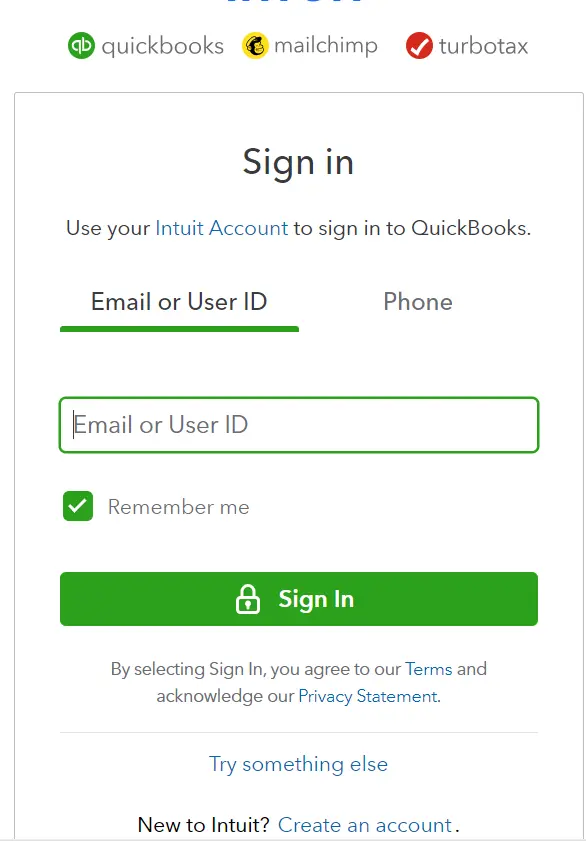
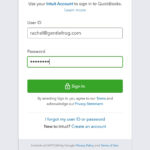


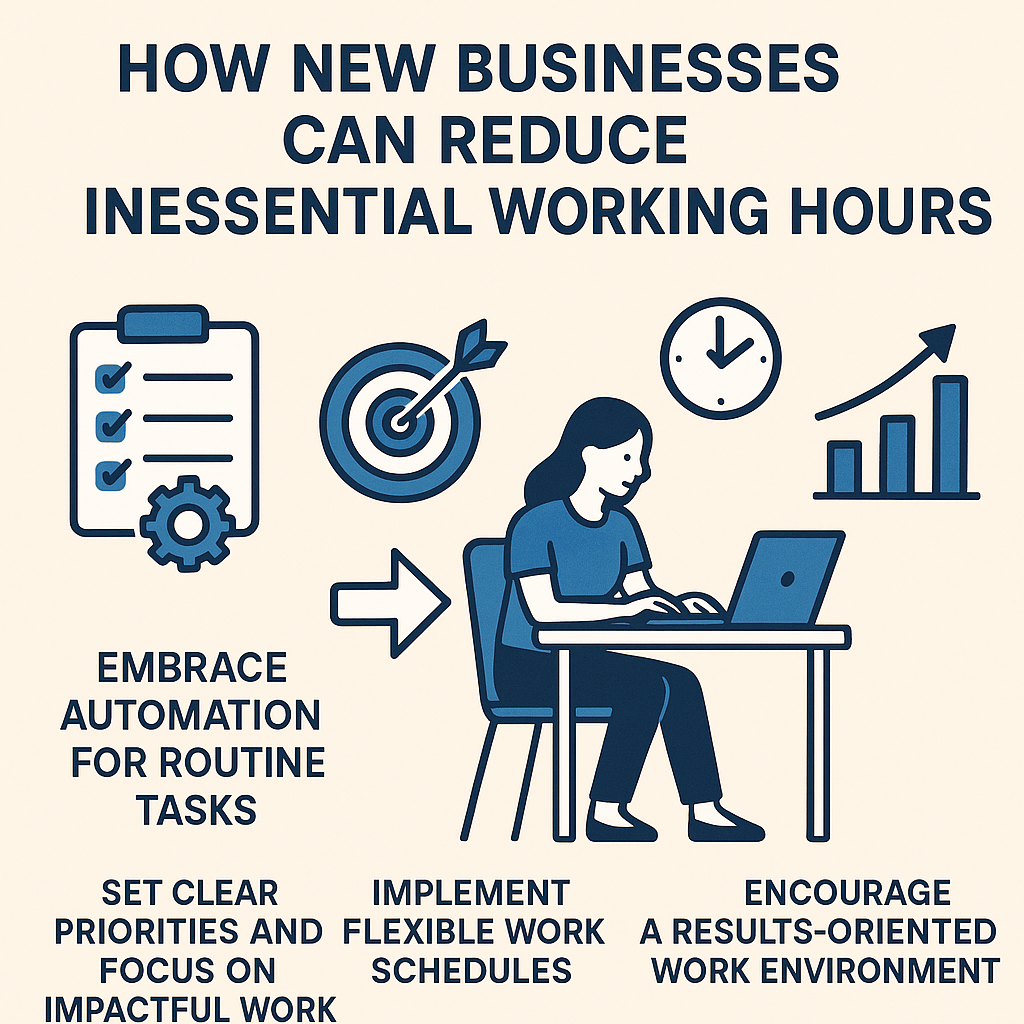



2 Comments
https://qbsolution.blog/wp-admin/