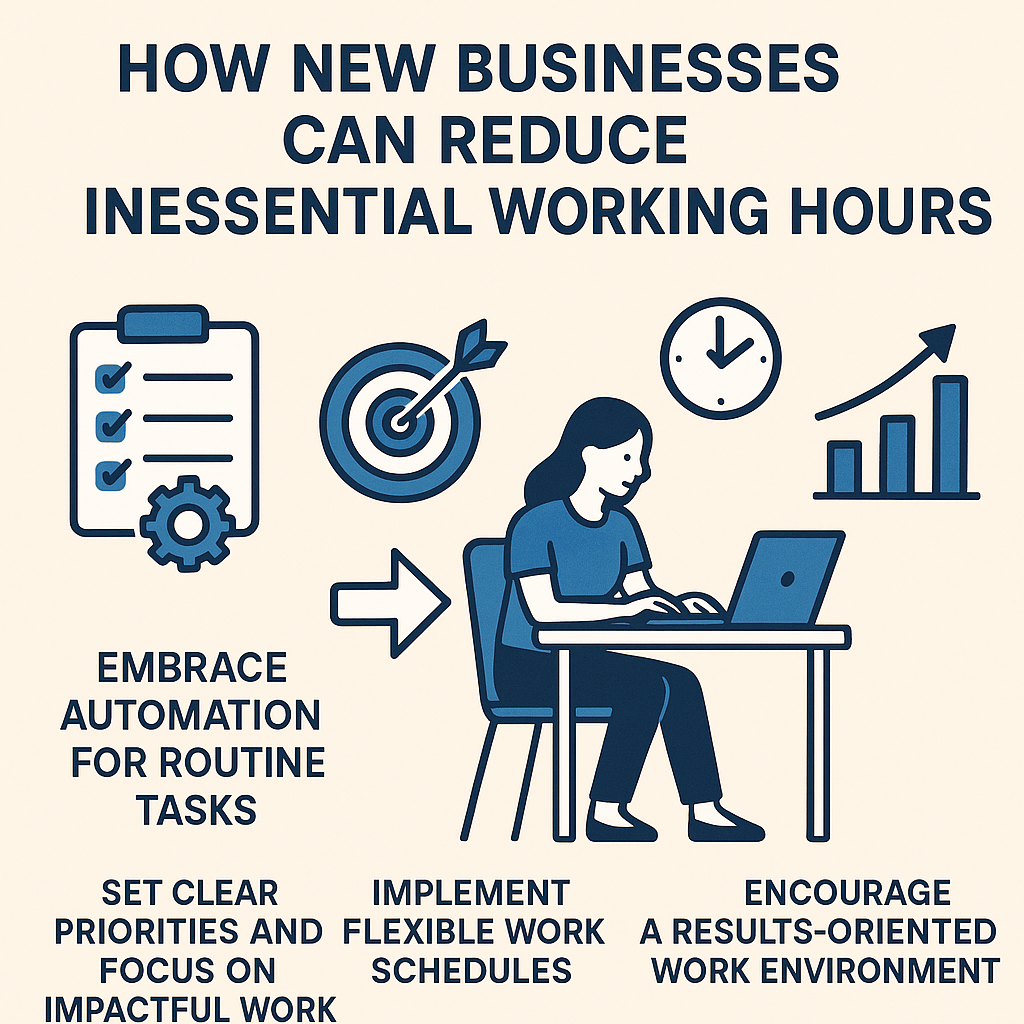If you’re running a business, QuickBooks is likely one of your most trusted tools for managing finances. But like any software, it isn’t without occasional hiccups. One of the more frustrating issues that QuickBooks users encounter is Error 3371, Status Code 11118.
This error typically pops up when you’re trying to activate or open QuickBooks Desktop, and it can bring your workflow to a sudden halt. Fortunately, it’s a fixable issue. In this guide, we’ll break down what this error means, why it happens, and how to resolve it quickly.
What is QuickBooks Error 3371, Status Code 11118?
QuickBooks Error 3371, Status Code 11118 occurs when QuickBooks is unable to load the license data. This typically means the software can’t read or access a required file. When this happens, you may see a message saying:
“Could not initialize license properties. Error 3371: QuickBooks could not load the license data. This may be caused by missing or damaged files.”
Common Causes of This Error
There are several reasons why this error might occur:
-
Damaged or missing QBregistration.dat file: This file contains your license information.
-
Corrupt MSXML component: QuickBooks needs this Microsoft component to function properly.
-
Antivirus or system updates interfering with QuickBooks files
-
Improper shutdown of the system or QuickBooks
-
Cloning of system data to a new disk without proper reconfiguration
How to Fix QuickBooks Error 3371
Before jumping into advanced fixes, always try restarting your computer. If that doesn’t work, follow these steps:
1. Update Windows
Make sure your Windows operating system is up to date. Missing system updates can cause compatibility issues.
Steps:
-
Press
Windows + Ito open Settings -
Go to Update & Security > Windows Update
-
Click Check for updates
2. Delete the Entitlement File
This file holds your QuickBooks license information. Deleting it forces QuickBooks to re-register your license when you open it again.
Steps:
-
Close QuickBooks
-
Navigate to:
C:\ProgramData\Intuit\Entitlement Client\v8
(Note: Version folder might differ, like v6 or v7) -
Delete the
EntitlementDataStore.ecmlfile -
Reopen QuickBooks and re-register the product
3. Use QuickBooks Tool Hub
Intuit provides a free tool that helps fix common issues.
Steps:
-
Download the latest version of QuickBooks Tool Hub
-
Open the tool and go to the Installation Issues tab
-
Select 3371 Error Fix and click OK
-
Restart your computer and open QuickBooks again
4. Manually Reinstall QuickBooks Components
If nothing else works, consider reinstalling QuickBooks and its components like MSXML.
-
Uninstall QuickBooks from the Control Panel
-
Reinstall it using the original installation file
-
Make sure MSXML is correctly installed and updated
Final Thoughts
QuickBooks Error 3371, Status Code 11118 can be a hassle, especially when you need access to your financial data right away. However, with the right steps, you can get back on track in no time. Always ensure your system is updated, and make regular backups to prevent future issues.
If the problem persists, don’t hesitate to contact QuickBooks support for direct assistance.