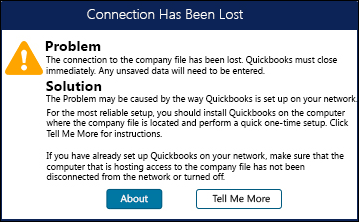QuickBooks is one of the most widely used accounting software tools in small and medium-sized businesses. It simplifies financial management by allowing users to track expenses, generate reports, and perform various bookkeeping functions. However, like any software, it is prone to errors, and one common issue that QuickBooks users face is the “Connection Not Active” error.
This error typically appears when QuickBooks is unable to connect to its server or when there’s an issue with the internet connection, preventing the software from syncing with online accounts. Fortunately, fixing this issue is usually straightforward. In this blog, we will walk you through several troubleshooting steps that can help resolve the “Connection Not Active” error in QuickBooks.
1. Check Your Internet Connection
The first step in fixing the “Connection Not Active” error is ensuring that your internet connection is stable. Since QuickBooks relies on the internet for syncing with bank accounts, cloud-based services, and online transactions, any disruption in your connection can cause this error.
How to check:
- Open a browser and navigate to any website to verify if your connection is working.
- If the page doesn’t load, you may need to restart your router or contact your internet service provider (ISP).
2. Restart QuickBooks and Your Computer
Sometimes, a simple restart can solve many software-related issues. Restarting QuickBooks ensures that all the necessary background processes are refreshed, which can resolve minor glitches causing the “Connection Not Active” error.
How to restart:
- Close QuickBooks completely.
- Shut down your computer.
- Wait for 30 seconds before turning it back on.
- Reopen QuickBooks and check if the error persists.
3. Update QuickBooks
Outdated software versions are another common reason for connectivity issues. QuickBooks frequently releases updates to improve performance, fix bugs, and enhance compatibility with various systems. If you’re using an outdated version, it’s possible that QuickBooks cannot connect properly.
How to update QuickBooks:
- Open QuickBooks.
- Go to the “Help” menu and select “Update QuickBooks.
- “Click “Update Now” and follow the prompts to download and install the latest updates.
- After updating, restart QuickBooks and check if the error is resolved.
4. Verify Your Bank Account Connection
In some cases, the “Connection Not Active” error can be related to your bank’s connection settings within QuickBooks. If the connection between QuickBooks and your bank account is broken, you may experience errors when trying to sync or access your account.
How to verify:
- Go to the “Banking” menu in QuickBooks.
- Select the bank account in question and click “Update.”
- Follow the prompts to reconnect or update your login credentials for your bank.
- If there are any issues with your bank’s connection settings, this process should help you resolve them.
5. Check Firewall and Antivirus Settings
Your firewall or antivirus software may be blocking QuickBooks from accessing the internet, which can cause connection issues. It’s essential to configure these security tools properly to allow QuickBooks to connect.
How to check firewall settings:
- Temporarily disable your firewall or antivirus software.
- Try using QuickBooks again to see if the connection issue persists.
- If disabling the firewall resolves the problem, you’ll need to add QuickBooks as an exception in your firewall or antivirus settings.
For specific instructions on how to add exceptions, consult the user manual for your firewall or antivirus software.
6. Clear QuickBooks Cache
Corrupted cache files can cause connectivity issues with QuickBooks. Clearing the cache helps to remove any corrupt or outdated data that might be preventing the software from functioning properly.
How to clear the cache:
- Close QuickBooks.
- Navigate to the folder where QuickBooks is installed.
- Look for the “QBDataServiceUser” and delete the cache files.
- Restart QuickBooks and check if the error is fixed.
7. Check for Data Damage
Data damage in QuickBooks files can cause connection errors, particularly when the software is trying to sync or load specific company files. Running the built-in “Verify Data” and “Rebuild Data” tools can help fix data corruption.
How to verify and rebuild data:
- Go to the “File” menu and click on “Utilities.”
- Select “Verify Data” to check for any data issues.
- If any problems are found, follow the prompts to rebuild your data by selecting “Rebuild Data.”
8. Contact QuickBooks Support
If none of the above steps resolve the issue, it might be time to contact QuickBooks customer support. They have the expertise to assist you further, especially if the issue is related to the server or system configurations.Before contacting support, make sure you have all relevant information ready, including:
- Your QuickBooks version and release number.
- A detailed description of the error.
- Steps you’ve already taken to troubleshoot.
Conclusion
The “Connection Not Active” error in QuickBooks can be frustrating, but with these troubleshooting steps, you can typically resolve the issue yourself. By checking your internet connection, ensuring QuickBooks is updated, verifying your bank account settings, and following other fixes, you’ll be back to managing your business finances in no time.
If you’re still having trouble, don’t hesitate to reach out to QuickBooks support for more personalized assistance.