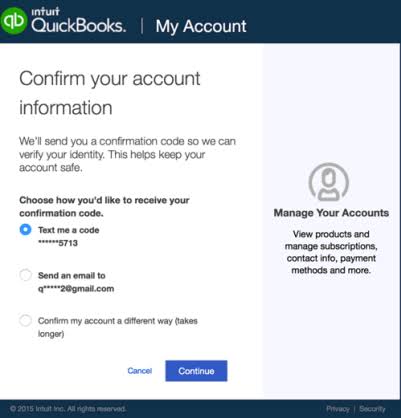QuickBooks is one of the most widely used accounting software applications for businesses of all sizes. However, users sometimes encounter login issues that can disrupt workflow and productivity. Whether you’re facing problems with QuickBooks Online, QuickBooks Desktop, or QuickBooks Workforce, this guide will help you troubleshoot and resolve login issues efficiently.
Common Causes of QuickBooks Login Issues
Before diving into the solutions, it’s important to understand what might be causing the problem. Some of the most common reasons include:
- Incorrect login credentials: Entering the wrong username or password.
- Browser-related issues: Outdated browser versions, cache, and cookies can cause login failures.
- Account security measures: QuickBooks may lock your account after multiple failed login attempts.
- Server issues: QuickBooks Online may experience downtime or maintenance periods.
- Firewall or antivirus restrictions: Security software might be blocking access.
- Network issues: Poor or unstable internet connections.
- Multi-user mode conflicts: If using QuickBooks Desktop, a multi-user setup can sometimes cause access problems.
Now, let’s look at step-by-step solutions to fix these issues.
Step-by-Step Solutions for QuickBooks Login Issues
Step 1: Verify Your Login Credentials
- Ensure that you are entering the correct username and password.
- If you have forgotten your password, click on the “Forgot Password?” option and follow the instructions to reset it.
- Check if your Caps Lock or Num Lock keys are on, as QuickBooks passwords are case-sensitive.
Step 2: Clear Browser Cache and Cookies
For QuickBooks Online users, clearing the cache and cookies can help resolve login errors:
- Google Chrome:
- Click on the three-dot menu in the top-right corner.
- Select More Tools > Clear Browsing Data.
- Choose Cookies and other site data and Cached images and files.
- Click Clear Data and restart the browser.
- Mozilla Firefox:
- Click the menu button and select Settings.
- Go to Privacy & Security and find Cookies and Site Data.
- Click Clear Data and restart Firefo
Step 3: Check for QuickBooks Server Issues
- Visit the QuickBooks Online Status Page to check if there are any ongoing server outages.
- If there is an issue, wait for QuickBooks to resolve it and try logging in later.
Step 4: Disable Browser Extensions and Try Incognito Mode
- Some browser extensions can interfere with QuickBooks Online.
- Open Incognito Mode or Private Browsing and try logging in.
- If it works, disable extensions one by one to find the culprit.
Step 5: Update Your Browser
- Using an outdated browser can lead to login issues.
- Update your browser to the latest version and restart it.
- Try logging in again.
Step 6: Verify Your Internet Connection
- A slow or unstable internet connection can cause login failures.
- Restart your router and modem.
- Try using a different network or mobile hotspot.
Step 7: Disable Firewall and Antivirus Temporarily
- Some security software may block QuickBooks from loading.
- Temporarily disable your firewall or antivirus and try logging in.
- If login works, add QuickBooks as an exception in your security software settings.
Step 8: Use the QuickBooks Tool Hub for QuickBooks Desktop
- If you’re facing login issues with QuickBooks Desktop, download and use the QuickBooks Tool Hub.
- Download QuickBooks Tool Hub from the official Intuit website.
- Open the tool and select Program Problems.
- Click Quick Fix My Program and restart QuickBooks.
Step 9: Switch to a Different Device
- If you can’t log in from one device, try using a different computer or mobile device.
- This will help determine if the issue is device-specific.
Step 10: Reset Your Account Security Settings
- QuickBooks may lock your account due to multiple failed attempts.
- Reset your password and check if your account has been locked by following the on-screen prompts.
- If locked, wait for the specified time before attempting to log in again.
Step 11: Contact QuickBooks Support
- If none of the above steps work, contact QuickBooks Support.
- You can visit the QuickBooks Support Page and chat with a representative or call their helpline.
Conclusion
Login issues with QuickBooks can be frustrating, but with the right troubleshooting steps, you can regain access quickly. Whether it’s a browser issue, internet connectivity problem, or a security setting, following these solutions will help you resolve the problem efficiently. If you still experience issues, reaching out to QuickBooks Support is always a good option. Stay proactive by keeping your credentials secure, regularly clearing cache, and ensuring your browser and software are up to date.
If this guide helped you, share it with others facing QuickBooks login issues!